Silver and gold accounts have the ability to split registrations into an unlimited number of sections.
This allows events to have multiple divisions such as "morning and afternoon", "banquet and dance", "VIP and regular", etc.
Each section can have specific fees and available spaces.
Part 1 - Creating sections
Click on the event and go to Reg-Setup
If a setup does not already exist, create one.
Click the Manage sections link.
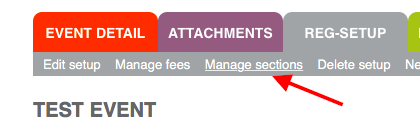
Give the section a name and an optional maximum.
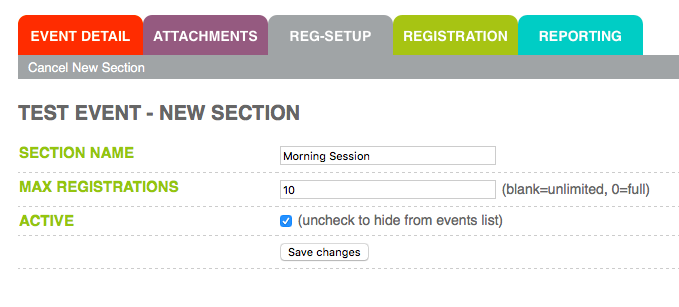
Press Save changes.
Sections will appear in a list. Drag and drop to change the order as needed. There are also links to edit or delete a section.
Note: you can't delete a section if it contains registrations. However, you can edit it and make it inactive.
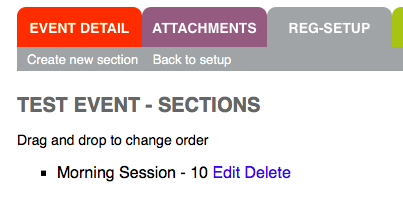
Part 3 - Managing fees
Click the Reg-Setup tab (or Back to setup link)
Now click the Manage fees link.
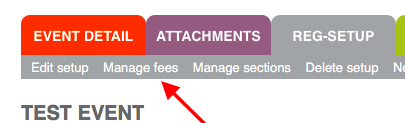
Click Create new fee
Give the fee a name, amount and select a section. You can have fees that apply to all sections, or make them specific to one section.
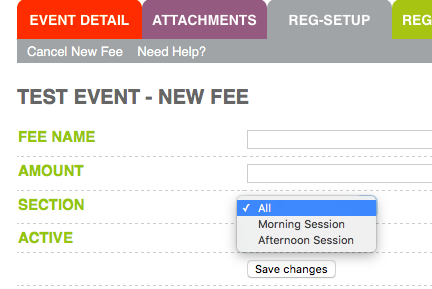
Click Save changes
Part 3 - Multi-section registration
Enabling multi-section registration allows participants to register for multiple sections on the same registration form.
Alternatively, each section can have its own registration link and form.
To enable multi-section registration go to Reg-Setup
Click Edit setup
Check the box next to "Allow participants to choose multiple sections"
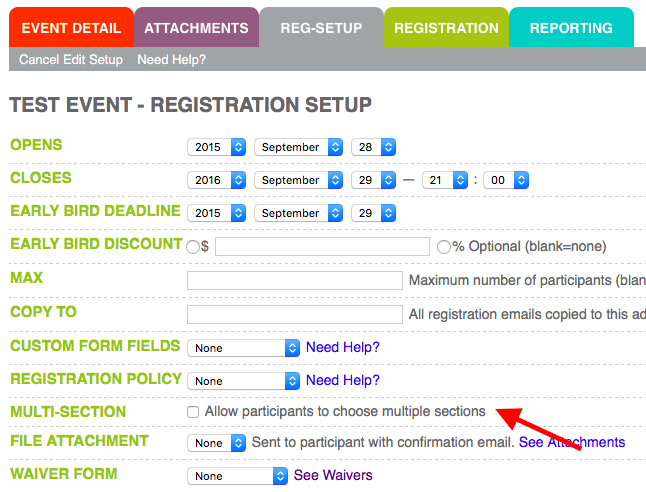
Press save changes.
Step 5 - Preview Registration Form
As multi-section registration can be more complicated it is a good idea to test the registration form.
Log out of your admin account.
Click the Register link next to the event.
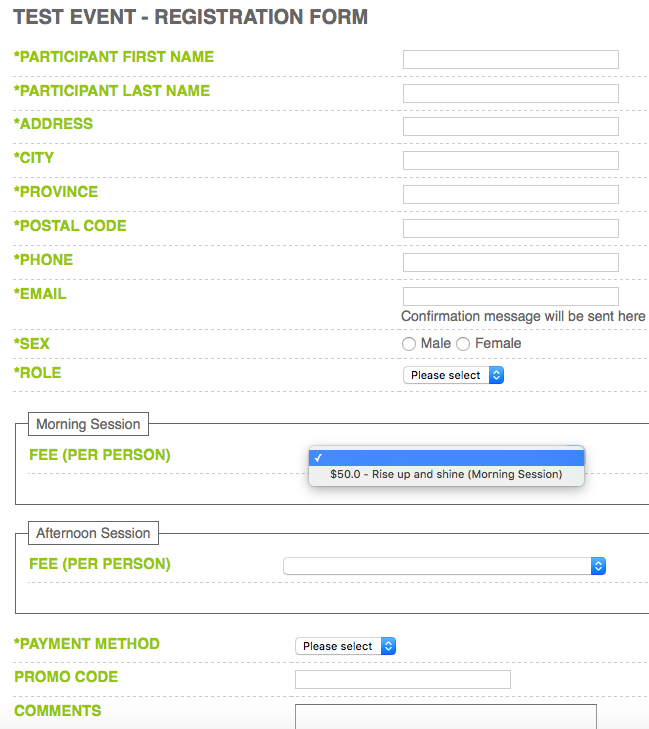
All sections are now listed on the registration form. Participants select tickets and fees for the section(s) they want to enroll in. In the case of free sections, a check box will appear instead of a dropdown.
Although this is all done in a single form, a unique registration (and confirmation number) is created for each section registration. For example if someone registered for both morning and afternoon, two registrations would be created and added to the cart.

Comments
0 comments
Please sign in to leave a comment.