To setup online registration for an event first click on the event name
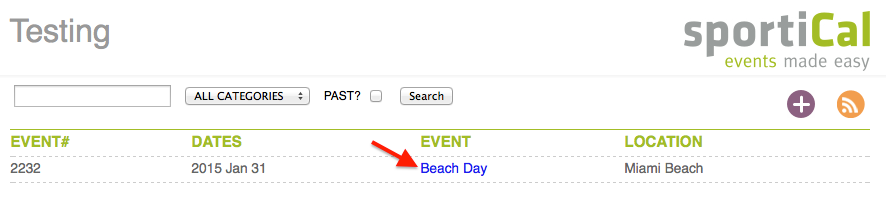
You will then see the event detail view
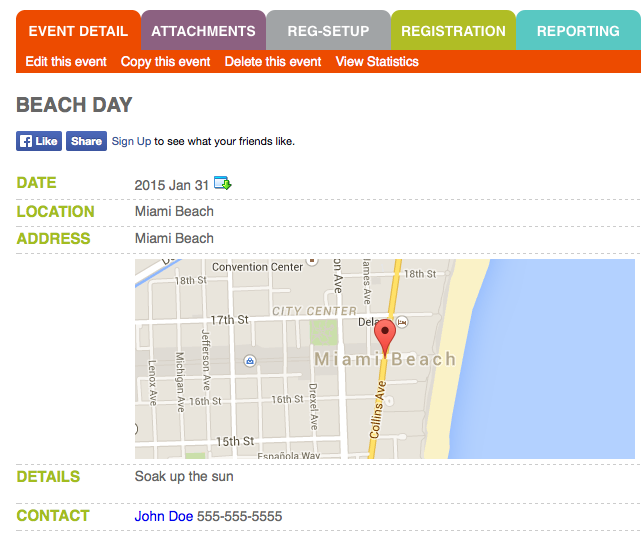
Click on the grey tab for REG-SETUP

Part 1 - Setup Registration
Click the Create setup link
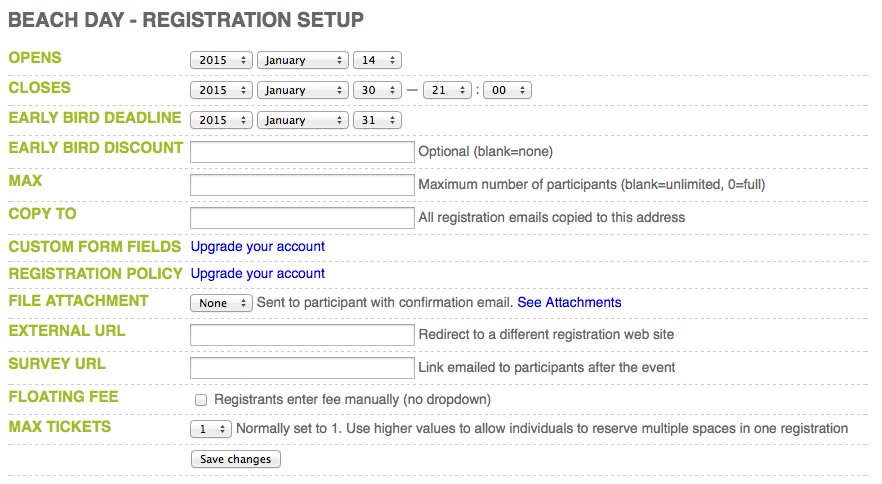
The registration setup has many options.
| Field | What it does | Normal value | Account level |
|---|---|---|---|
| Opens | Prevents customer from registering for an event before a specified date | Date to begin accepting registrations | All |
| Closes | Tells customer when event is closed to registrations | Date and time to stop accepting registrations | All |
| Early bird deadline | Sets the registration deadline for early bird discounts (see below) | Last day to offer early bird discount (if applicable) | All |
| Early bird discount | Discounts all registration fees by a flat amount if early bird deadline is met | amount of discount per registration/ticket, no discount if left blank | All |
| Max | Tells customer how many spaces are available and prevents new registrations when the event is full | maximum number of registrations to accept, unlimited if left blank | All |
| Copy to | Sends registrations to another email address (in addition to SportiCal account owner's address) | email address to receive copies of all registration forms, none if left blank | All |
| Custom form fields | Adds additional fields to the registration form for this event | Select form name from dropdown, default is none | Paid accounts |
| Registration policy | Adds a policy statement the customer must agree to before submitting the form | Select policy name from dropdown, default is none | Paid accounts |
| Multisection | Allows participants to register for multiple sections of this event on the same registration form | One section per registration allowed | Sliver and Gold accounts |
| Multisection discount | Discount when a minimum number of sections is purchased (only available in multisection mode). Discount is based on original prices and is in addition to early-bird and/or promo code discounts. | amount of discount per total order meeting requirements, no discount if left blank | Sliver and Gold accounts |
| File attachment | Attaches a file to the confirmation email sent to registrants | Select from dropdown (file must be attached to this event), default is none | All |
| External URL | Points register links to different registration web site | normally blank, use only if you have another service to process registrations for this event | All |
| Survey URL | Emails a survey link to each participant on the last day of the event | normally blank, use only if you have another service setup to do this, e.g., surveymonkey.com | All |
| Floating fee | Allows participants to enter their payment amount manually | normally unchecked, use only if you have a complicated fee structure that is too difficult to capture in dropdown menu options | All |
| Tickets | Allows registration/payment for multiple people using one form | normally 1, unless you want families or groups to register on a single form | All |
Once you are done, click the Save Changes button.
Part 2 - Define fees
You have just created a setup! You will see three links in the submenu bar: Edit setup, Manage fees, and Delete setup.
Click the Manage fees link.
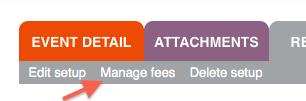
Click the Create new fee link.
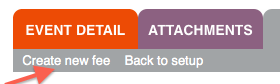
The new fee form will appear (as below)
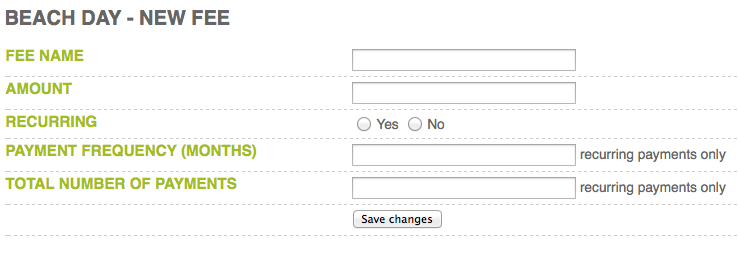
Give the fee a descriptive name, and an amount.
If this fee will be charged on a one-time basis set recurring to no, and leave fields below it blank.
Recurring Payments
If you want to charge on a recurring basis, set recurring to yes. Doing this will divide your fee amount by the total number of payments, and bill them out at frequency specified in months.
Here is an example:
Fee name: Adult Fee
Amount: 100
Recurring: Yes
Payment Frequency: 1
Total Number of Payments: 3
This fee will appear in the dropdown as "$100 every month for three months - Adult Fee". The customer will be charged $100 on the day of registration, $100 one month later, and the final $100 one month after that for a total of $300.
Press the Save changes button to save your fee
NOTE: Recurring payments were phased out in April 2015 to support our new credit card processing system. If you still need this option please contact support@sportical.com.
Your fees for this event will appear in a list, as shown below.
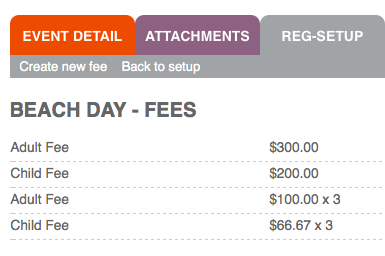
Any fee listed here is available in the dropdown menu on the registration form, as shown below.
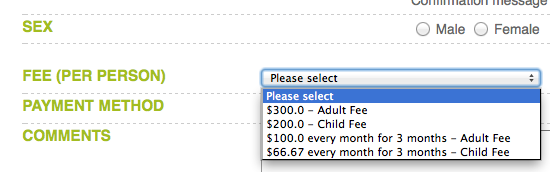

Comments
0 comments
Please sign in to leave a comment.